Solutions to Fix Windows Update Error Code 80072ee7
Error Code 80072ee7 is common for all the Windows Operating systems when you try to install the windows updates. It appears when Windows 11 Windows 10 or Windows 7 update system is broken or when there are network related issues and concerns. If you receive Windows Update error code 80072ee7 while checking for updates, you might need to change or remove static IP addresses for the Windows Update service.
Reasons for this Error Code 80072ee7
Usual causes for this Windows Update Error Code 80072ee7 are communication failure over the Internet with Microsoft update servers.
- Firstly, I will suggest you to do Windows Troubleshoot for Error Code 80072ee7
- After that, Disable the proxy Internet connection and again to install the windows update
How a proxy connection can be disabled?
- Firstly, open Internet Explorer and click on Tools->Internet Options
- Next, Go To Connections and LAN Settings
- Finally make sure that the Proxy server is disable
- Second case is with your Antivirus. There are proxy settings enabled under your settings of any security programs that you are using. Similarly, If you cannot find the procedure to stop it, you can ask our techs on chat support to guide you.
Here are the Steps to Repair Windows Services
Repairing Windows update services is not possible like you repair any windows apps from the add/remove programs. There is a procedure that you need to follow through command lines. Simultaneously, requires the user to have administrator rights on his computer. As per the Microsoft set of rules defined on various Knowledge base articles, the steps are simplified as mentioned here to reset your Windows update services.
NOTE:
Following these steps carefully will not make any changes to your personal data or programs. It will only reset the Windows update services.
- First, open Command Prompt as Administrator by right clicking on it
- Then, go to c:\windows\
- Now, rename software distribution folder to old
- In some cases it will not happen until you stop the Windows update services
- To stop that, run a command line “Net stop wuauserv” and hit Enter
- Followed by you can try to rename this folder software distribution to old
- After that, you can restart the windows update service
- After this, use this command “Net start wuauserv” and hit Enter
- Finally, Check for updates now
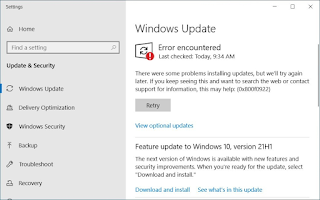
Comments
Post a Comment